Last month, in December of 2018, WordPress released a major update to WordPress 5.0.
Incidentally, since that time, I’ve been receiving massive amounts of spam and V2 of the Google reCAPTCHA that I had configured wth Contact Form 7 seemed to have disappeared.
After a little digging, it became apparent that the influx of spam occurring after the update was no coincidence, so I set to work to implement the newest version of Google reCAPTCHA on all my sites. I haven’t received a spammy email since.
It’s actually quite simple and worth the effort to get up-to-date.
Here are the steps to implement Google reCAPTCHA if you are using Contact Form 7.
1. Sign in to your Google account and venture over to this url: https://www.google.com/recaptcha/admin
2. Register your site by filling out the following form with a recognizable label, choose V3, fill in the domains you want to use the reCAPTCHA without https:// or www. etc., accept the terms of service and click register.
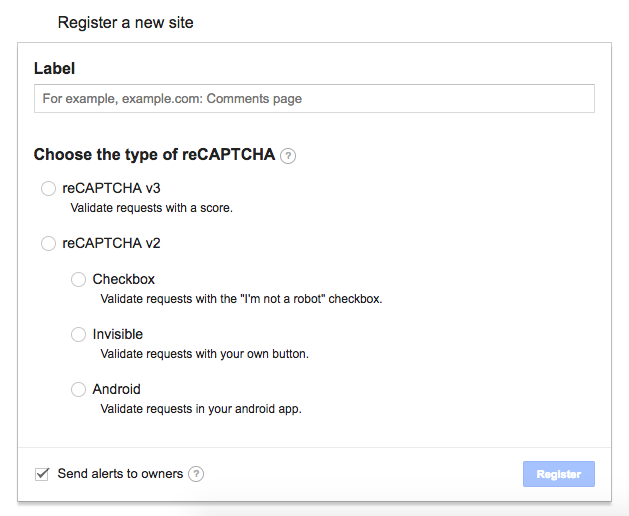
3. You’ll be brought to the next page with your site key and secret key. In a new tab, open the backend of your website and click on integration under the contact dropdown.

4. Paste the values for your site and secret keys into the appropriate places under the reCAPTCHA section, save and voila. You should now have a slide out that assures visitors you are now protected by reCAPTCHA.

Keep in mind that this version of the reCAPTCHA does not use a checkbox or require your users to decode some squiggly letters over and over again. They call this behind the scenes reCAPTCHA, “no user friction.” Whatever it is, it’s nice to be able to reduce the junk that comes through your site AND minimizes steps your website visitors need to take.
Happy spam blocking!
